Generic Webshop Connector
With our generic webshop connector you can easily update the prices in your own webshop according your own rules. The connector gets the price-data of your competitors via our API and this data will be used to adjust the prices in your own webshop.
The Webshop Connector is available for users of the PricingControl system and is ready for download at the profile page.
- Using the connector it is for your own risk.
- Always be sure to test with some products before running it in auto-mode.
- Always be sure you have a backup of your database.
Installation
The installation of the connector is simple. Unzip the files in 1 directory and make the required settings in the /includes/config.php file. In the file itself there are remarks to guide you.
After making your settings you have to run the index.php script within the browser. When running for the first time you automatically go to the settings page.
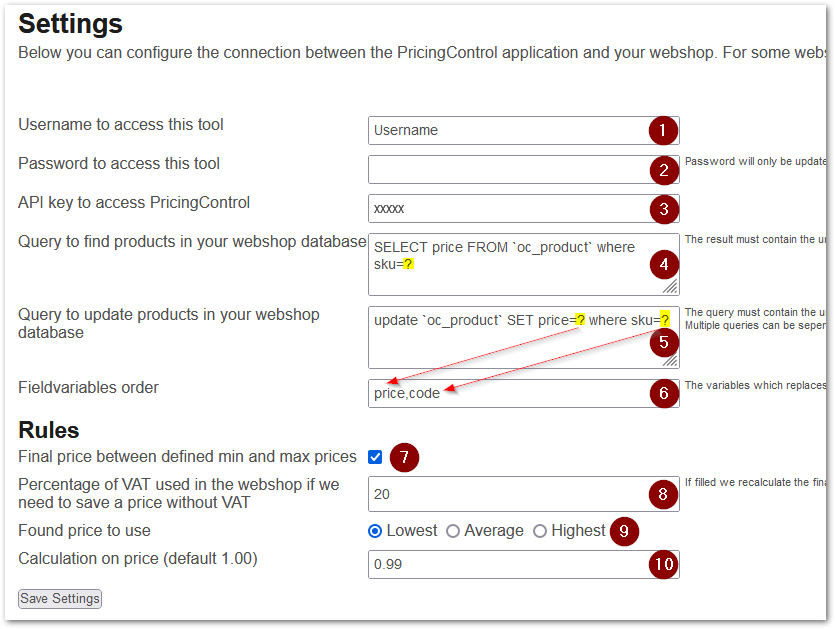
Because the Webshop Connector is usable for a wide range of webshops it is fully configurable by the user. In the table below more explanation about the settings.
| 1 | The username you would like to use to use this tool |
| 2 | The password you would like to use. Be sure to use a save (long and difficult) password |
| 3 | The API key you can find under your profile in the PricingControl application |
| 4 | The query to find the current price of a product. As you can see we select only one value. This value must represent the price in your webshop for the article with the unique code. This it the code you also have to use in PricingControl to identify the product (see step 3 of the instruction manual). The place with the value will be of the code will be replaced with a question mark (we have the queries for several webshops). |
| 5 | One or multiple queries to update the price in your webshop. If you need multiple queries you can separate them by an semicolon. The values which have to be set and the code is replaced by an questionmark (we have the queries for several webshops). |
| 6 | The fields which have to be filled in the query to update the webshop. You can use the names price and code. All names of the values must be separated by a comma. |
| 7 | When we calculate the price which must be updated in your webshop we can limit the price between the minimum and maximum prices defined in PricingControl with a product. So you will never be lower than the defined minimum or higher than the defined maximum. |
| 8 | When we have the prices fetched from other webshops including VAT and we need to enter the price WITHOUT VAT in your own shop we need to subtract the VAT from the found prices. In this field you can enter the VAT used. |
| 9 | Which price we use from the found prices of the competitors. |
| 10 | The calculation we do on the price we use as defined under point 9. |
After filling all your settings you can login and do some tests by selecting some items and pressing the "Update selected items" button.
Setting up a CRON job
When the tests are running fine (and you double checked the prices), you can setup a CRON-job. In a CRON-job you can run the command
https://www.yourdomain.com/webconnector_folder/robot.php?ck=yourSecretKeySetInTheConfig
We advise you to run this CRON-job several times after the 2 hour period of the fetching times you configured in the PricingControl application under your profile. You can check the timestamp in the "Test and Status"-tab of the webshop Connector app when the last time the product was compared with the products on your webshop. When you have a lot of products in your webshop you need to run the cron multiple times. This because the tool only compares a limited number of products each run to prevent timeouts.
NOTE: you can download the Webshop Connector from your profile page in the PricingControl application.
Find the right queries for your webshop
